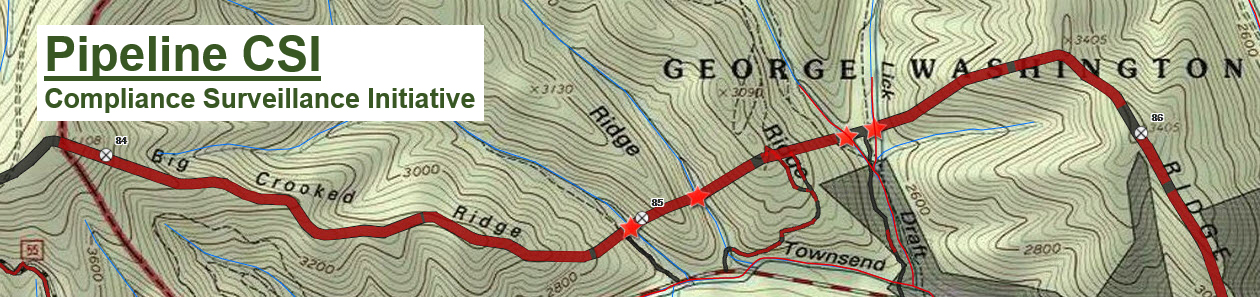DOWNLOAD THE AVENZA MAPS APP
- Go to Google Play on your phone and search for “Avenza Maps”
- Install the app . . . accept permissions.
- View the Getting Started page to familiarize yourself with the initial interface.
- If you want to download maps other than just the CSI maps for the ACP, you will need to Create an Account.
- Please note that all functions that you will use are described in detail on the Avenza Maps Support Center. It is recommended that you use the Support Center articles to get familiar with the app and all its functions.
DOWNLOAD CSI PIPELINE MAPS (topographic maps with pipeline corridor and access roads).
See Importing a Map, which describes methods for importing maps for use with the Avenza Maps app. Our recommendations for using either the Dropbox or Web method for importing CSI pipeline maps follow.
Note: when using the free version of Avenza Maps, you are limited to using 3 imported maps at a time. You can download all 14 CSI maps to Dropbox or another file storage location, but only 3 can be imported to the Avenza Maps app. You can delete maps if you need to make room to import another.
- Dropbox method Dropbox should be installed on your computer and your phone.
- Working on your computer, download the map(s) that cover your area(s) of interest.
- Access the maps using the CSI Avenza Map Index, which shows individual map locations. The individual maps can be selected for downloading.
- Move downloaded map files to your Dropbox folder.
- Open Avenza Maps on your phone and select the “Plus” sign to access import options.
- Select “From Dropbox.” When Dropbox opens, navigate to your map(s).
- Select the maps you want to import for use in Avenza Maps and tap “import.”
- Map names appear in the Maps List in Avenza Maps when downloading is complete.
- Web method Download CSI Pipeline maps directly to the Avenza Map app.
- Working on your phone, access URLs for the CSI Pipeline maps using the CSI Avenza Map Index
- Copy the URL for the map that covers your area of interest.
- Open Avenza Maps and select the “Plus” sign to access import options.
- Select “Tap to enter a URL of a map.” When the text box opens, paste or type the URL of the map that you wish to download.
- Map names appear in the Maps List in Avenza Maps when downloading is complete.
- Repeat the process to download additional maps.
USE AVENZA MAPS FOR NAVIGATION
- With GPS enabled and a map loaded, you can use Avenza Maps in the field for navigation… cell connectivity is NOT required.
- Avenza follows your GPS location as you move, locating your position as a point on the map.
- You can keep the map oriented with North “up” or have the map rotate as your heading changes (“Follow-mode”).
- Note: if your current position does not fall within the map coverage area you will see the words “Not on map” where the coordinates display.
- The Avenza Maps Support Center provides additional information on the use of Avenza Maps for navigation:
- To load, view and use a map: Map View
- Find your location with GPS, Use the Compass for orientation/navigation: Locating with GPS and Compass
- How to interact with Map Features: Map Features
- How to edit Map Features such, as Placemarks: Map Feature Information
- How to manage Map Features, toggle visibility, etc.: Managing Map Features
- How to Draw and Measure in a map: Draw and Measure Tool
&&&
There are a number of other tools available in Avenza Maps, but here we have covered only those that are most relevant to use of Avenza Maps for navigation. For information on reporting stream impacts and related construction noncompliance, see CSI Incident Reporting Options.